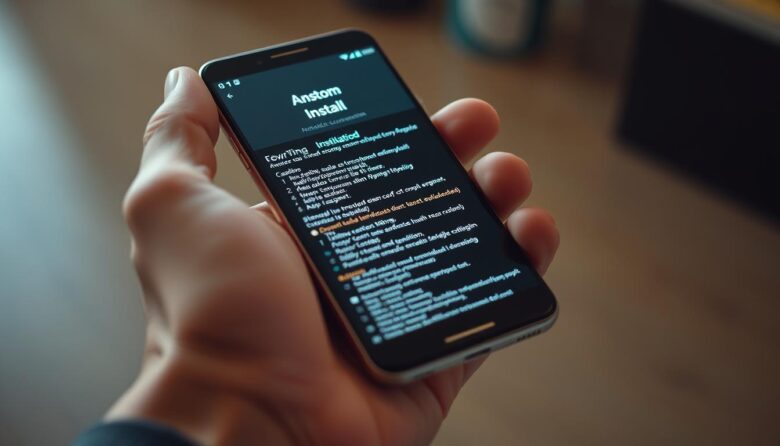Older smartphones often struggle to keep up with modern apps and updates. Modified firmware offers a solution by replacing the original software with optimized alternatives. These replacements can unlock enhanced performance, fresh designs, and access to newer operating systems.
For aging devices, modified firmware breathes new life into hardware that manufacturers no longer support. Users gain control over their phone’s interface and functionality, often extending its usability by years. Features like improved battery management or privacy tools become accessible without costly upgrades.
This guide explores how modified firmware transforms outdated gadgets into capable companions. Readers will learn the steps to safely refresh their device while avoiding common pitfalls. The process requires careful preparation but rewards users with a personalized experience tailored to their needs.
By following proven methods, even non-technical individuals can revitalize their electronics. This approach not only saves money but also reduces electronic waste, making it an eco-friendly choice for tech enthusiasts.
Understanding Custom ROMs and Their Benefits
Many users find their aging gadgets lagging behind current software demands. Modified firmware provides a gateway to modern functionality while preserving older hardware. These community-developed systems replace manufacturer software, offering tailored experiences for diverse needs.
Defining Modified Operating Systems
Independent developers create alternative firmware by rebuilding Android’s core code. Projects like LineageOS (formerly CyanogenMod) prioritize a clean interface with expanded customization. Others, such as MIUI, redesign menus and layouts to mimic different ecosystems entirely.
Samsung-focused options like Omega ROM streamline preloaded apps while retaining brand-specific tools. These variations demonstrate how modified systems adapt to user preferences, whether prioritizing simplicity or visual overhaul.
Boosting Speed and Capabilities
Replacing factory software often unlocks faster processing and smoother multitasking. Unnecessary background services get removed, freeing up memory for essential tasks. Extended battery life becomes achievable through optimized power management settings.
Security patches and OS upgrades arrive long after manufacturers abandon support. This revitalization lets older models run current apps securely. Bloatware-free interfaces further reduce storage clutter, maximizing available space for personal use.
Essential Prerequisites to Prepare Your Device
Proper preparation separates successful upgrades from potential headaches. Before modifying system software, gather necessary tools and safeguard existing information. This stage determines the project’s safety and efficiency.
Downloading Recovery Tools and ROM Files
Specialized recovery software acts as the gateway for system changes. Options like TWRP or OrangeFox vary in features but share core functionality. Always verify compatibility by matching tool versions to exact model numbers listed on developer forums.
System files come packaged in .zip archives from trusted repositories. XDA Developers and official project sites offer verified builds. Never alter these archives—even accidental renaming can disrupt installation processes.
Backing Up Data and Device Settings
Internal storage gets wiped during modifications. Cloud services or external drives should hold photos, messages, and app configurations. NANDROID backups through recovery tools capture the entire existing system for emergency rollbacks.
Charge batteries above 70% and maintain stable internet during transfers. Organize downloaded materials in clearly labeled folders to prevent confusion later. Double-check cable connections if transferring between computers.
Step-by-Step Guide to Install Custom ROM Android
Transforming a sluggish gadget starts with accessing its recovery interface. This special menu lets users overwrite existing software with optimized alternatives. Preparation ensures smooth transitions between systems.
Accessing Recovery Interface
Power off the device completely. Hold Volume Up and Power buttons until the brand logo appears—some models require adding a Home button. Use volume keys to scroll and power key to select options. Always confirm button combinations through official forums.
System Preparation Steps
Create backups using the recovery’s “Backup & Restore” feature. Choose “Wipe Data/Factory Reset” to erase old configurations. Clear the cache partition separately to remove temporary files. These actions prevent conflicts during software replacement.
Applying New System Files
Select “Install Zip” from the recovery menu. Navigate to the stored zip file on external storage. The process typically takes 20+ minutes—avoid interrupting it. After completion, choose “Reboot System.” Initial startup may take longer than usual as files finalize.
Patience proves vital during first boot. Devices might display “Optimizing Apps” or similar messages. Successful transitions result in fresh interfaces with updated features.
Tips for a Smooth Custom ROM Installation
Successful system modifications require attention to detail. Small oversights can lead to frustrating roadblocks or malfunctioning devices. These guidelines help users navigate potential challenges while refreshing their hardware.
Avoiding Common Pitfalls and Compatibility Issues
Model numbers matter more than brand names. A Samsung Galaxy S4 i9500 won’t work with firmware built for the i9505 variant. Always cross-reference device identifiers in settings menus with ROM documentation.
Recovery mode entry methods vary between manufacturers. Some phones need specific button combinations or software commands. Skipping cache wipes often causes boot loops—endless restart cycles that demand fresh installations.
Verifying Device and ROM Compatibility
Developer forums list supported models for each system version. Check file names for exact hardware matches before downloading. Trusted sources like XDA Developers provide version histories and user feedback.
If progress bars stall for over 45 minutes, power off and return to recovery mode. Restore backups through the “Restore” option to revive the original setup. Patience prevents irreversible damage when processes take longer than expected.
Advanced Techniques and Tools for Custom ROM Installation
Advanced users often seek greater control over their device’s software environment. Team Win Recovery Project (TWRP) provides a touch-based interface that simplifies complex operations. Unlike traditional recovery tools, it supports swipe gestures and granular backup management.
Utilizing Team Win Recovery Project (TWRP)
TWRP streamlines backups by letting users select specific partitions. Swipe right to confirm actions like data wipes or system updates. Screens may temporarily blackout during processes, but operations continue in the background.
For firmware updates, navigate to the “Install” section and choose the downloaded .zip file. The tool validates files automatically before applying changes. After completion, select “Reboot System” to finalize the transition.
Optional Steps: Installing Google Apps and Additional Features
Most modified systems require separate Google Apps packages. Download versions matching the Android release of your chosen firmware. OpenGApps offers variants from “Pico” to “Stock” based on storage needs.
Apply these .zip files immediately after the main system update. Advanced users may add custom kernels or themes through the same recovery menu. These extras optimize performance or refresh visual elements without affecting core functionality.
Finalizing Your Upgrade and Optimizing Your Android Device
Completing the transformation of an aging device requires attention to post-installation details. The initial boot may take 10+ minutes as systems finalize configurations. Users should avoid interrupting this process, even if progress indicators pause temporarily.
New interfaces often present setup wizards similar to factory resets. Explore performance profiles and privacy dashboards during configuration. Pure Android builds prioritize minimalist layouts, while manufacturer-inspired versions retain familiar tools without bloatware.
Transfer backups through cloud services or local storage after setup. Test critical features like cellular connectivity and app compatibility immediately. Many modified systems offer granular control over animations and background processes to extend battery life.
Schedule weekly checks for security patches through the ROM’s update menu. Maintain recent NANDROID backups to safeguard against unexpected issues. With proper tuning, revitalized devices often outperform their original specifications while reducing electronic waste.