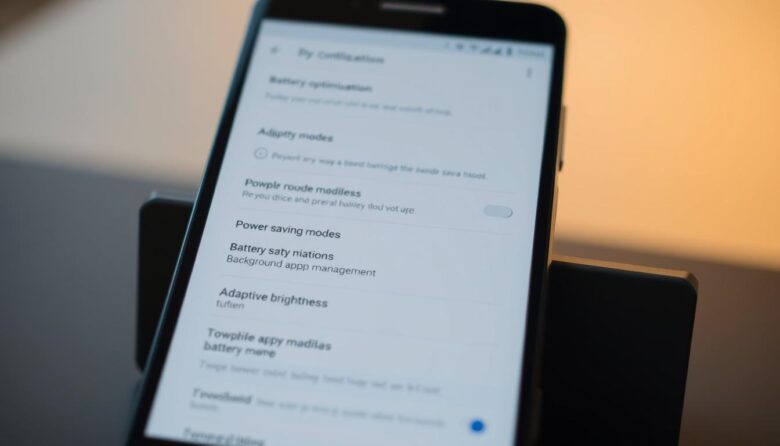Modern smartphones play a central role in daily life, but their usefulness depends on reliable power management. Many users struggle with frequent charging cycles, unaware that small adjustments to their device settings can create lasting improvements. While environmental factors and app usage patterns impact performance, manufacturers include underutilized tools to address these challenges.
This guide explores system-level features that automatically prioritize efficiency without sacrificing functionality. Built-in adaptive modes analyze habits over time, adjusting background processes and screen brightness based on real-world needs. When paired with manual tweaks, these tools form a layered approach to power conservation.
Readers will discover how temperature management, app hibernation protocols, and connectivity settings work together. The techniques apply to most modern phones, from budget models to flagship devices. Even minor changes compound over days, potentially adding hours of active use between charges.
By combining automatic optimizations with personalized configurations, users gain control over their device’s energy demands. The following sections break down actionable strategies, from quick fixes to advanced diagnostic tools hidden in developer menus.
Understanding Battery Life Factors on Android
Multiple elements influence how long a device lasts between charges, with some being more impactful than users realize. Environmental conditions and daily habits create a complex web of energy demands. Recognizing these variables helps tailor settings for balanced performance.
Environmental Influences and Signal Strength
Weak cellular signals force components to work harder, increasing battery consumption by up to 40% in extreme cases. Physical barriers like concrete walls or elevator shafts amplify this strain. Devices in rural areas or crowded urban zones often face constant signal searching.
Temperature extremes also play a role. Cold weather temporarily reduces capacity, while heat accelerates long-term degradation. Keeping gadgets away from direct sunlight prevents unnecessary stress on power systems.
Usage Patterns and Screen Settings Impact
Display choices significantly affect energy use. Adaptive brightness helps balance visibility and efficiency, though manual overrides in bright environments drain reserves faster. AMOLED screens consume less power with dark themes but demand more energy for vibrant colors.
Streaming services and navigation apps rank among the most demanding usage scenarios. Background processes like email syncing or cloud backups add silent drains. Managing these activities through settings menus creates noticeable improvements without sacrificing functionality.
Proven Android battery optimization tips for Extended Battery Life
Display management and app behavior significantly influence energy efficiency. Strategic adjustments in these areas often yield immediate improvements while maintaining full functionality.
Harnessing Smart Display Features
Adaptive brightness technology continuously balances visibility and efficiency by responding to ambient light. This eliminates constant manual adjustments while reducing unnecessary drain from overly bright screens.
Dark themes and wallpapers prove particularly effective on AMOLED displays, where black pixels require minimal power. Pairing these visual elements with shorter screen timeout intervals prevents wasted energy during inactivity.
Controlling Application Power Demands
Built-in monitoring tools reveal which apps consume disproportionate resources. Social media platforms and streaming services frequently top this list due to background processes and constant data fetching.
Restricting background activity for non-essential applications preserves capacity for critical tasks. Regular audits of installed programs help identify and remove seldom-used services that silently drain reserves.
Combining these approaches creates cumulative benefits. A 30-second timeout setting might save minutes of daily use, while optimized app permissions can prevent hours of unnecessary background operations.
Fine-Tuning Android Settings for Optimal Power Use
Hidden system configurations hold untapped potential for extending daily usability between charges. The Battery and Device Care menu serves as a control center for balancing performance with energy conservation. Users can identify resource-heavy programs and apply targeted restrictions through intuitive categorization tools.
Adjusting Background App Activity
Unseen processes account for substantial energy waste across devices. The Background Usage Limits feature lets users assign apps to three categories: sleeping, deep sleeping, or unrestricted. Deep sleeping apps remain inactive until launched, while sleeping ones receive limited access to system resources.
Social media platforms and messaging services often benefit from strict background controls. Regular reviews of consumption patterns help maintain efficient operation without disrupting essential notifications.
Customizing Power Saving and CPU Speed Options
Power saving mode activates multiple conservation measures simultaneously. It reduces processor speeds, dims displays, and pauses non-critical network activities. Users can modify these presets to maintain specific features like vibration alerts or location services.
Advanced customization allows selective adjustment of CPU performance profiles. Pairing moderate speed reductions with automatic brightness adjustments creates tailored efficiency gains. These changes prove particularly valuable during extended travel or high-demand usage periods.
Streamlining App Usage and Reducing Battery Drain
Smartphone performance hinges on efficient app management, a critical factor often overlooked in daily use. Hidden settings reveal surprising energy drains caused by background processes and forgotten programs. Addressing these issues creates immediate improvements in daily usability.
Identifying High Consumption Apps
Built-in diagnostics provide clear insights into apps consuming disproportionate resources. The battery usage menu displays detailed metrics like background activity duration and network data usage. Social platforms and navigation tools frequently top these lists due to constant updates.
To access this data, navigate to Battery and Device Care settings and tap the consumption graph. This reveals hourly breakdowns, helping users spot patterns. Streaming services often show high usage during commutes or lunch breaks.
Cleaning Up Unused Apps and Features
Devices automatically flag unused apps inactive for 90+ days. These programs drain resources through silent updates and permission checks. The sleeping apps feature offers a middle ground between deletion and unrestricted access.
Samsung users can restrict programs through Limit Usage options in app settings. Deep sleep mode blocks all background processes, while standard sleep allows limited activity. Regular audits of installed apps prevent gradual performance erosion.
Combining these strategies helps save battery without sacrificing functionality. A weekly five-minute review of consumption patterns maintains long-term efficiency gains.
Leveraging Advanced Features for Improved Screen and Power Management
Smartphone displays rank among the most power-intensive components, demanding strategic management for sustained performance. Two critical settings – screen timeout and brightness levels – offer substantial energy savings when configured thoughtfully.
Mastering Display Sleep Patterns
Shorter timeout intervals prevent wasted power from idle screens. A 15-30 second setting balances quick access with conservation. Devices left unattended drain reserves through unnecessary illumination, especially with brighter displays.
Advanced users create time-based profiles. These automatically adjust timeout durations based on usage patterns. During work hours, shorter intervals preserve power. Evening settings might extend slightly for relaxed browsing.
Balancing Visibility and Efficiency
Manual brightness adjustments often outperform automatic sensors in controlled environments. Reducing levels by 20-30% in dim rooms cuts consumption without sacrificing clarity. Dark wallpapers enhance this effect on OLED screens, where black pixels use minimal light.
Adaptive brightness works best when calibrated properly. Avoid extreme sensitivity settings that cause frequent adjustments. Pair this feature with scheduled changes – lower levels during daylight, slightly higher at night for eye comfort.
Combining these approaches creates layered power savings. A 10% brightness reduction and optimized timeout settings can add over an hour of daily use. Regular reviews ensure configurations match evolving habits and environmental needs.
Wrapping Up: Mastering Android Battery Lifespan
Effective power management transforms how devices perform throughout the day. Combining scheduled battery saver mode with manual controls creates adaptable solutions for different needs. Users can activate conservation presets during predictable low-usage periods while retaining full functionality when required.
Emergency situations benefit from extreme power-saving configurations that disable non-critical functions. These modes maintain core communication capabilities while suspending background data and notifications. Pairing these with temporary location service restrictions extends usability during travel or outages.
Long-term device care involves regular reviews of energy patterns and apps running background processes. Simple habits like disabling unused wireless features when leaving home prevent silent battery consumption. Most modern phones offer automated tools that learn usage rhythms, making gradual adjustments easier.
By balancing system presets with personalized tweaks, users achieve measurable improvements in daily battery life. This approach not only extends battery performance but also supports overall hardware longevity through smarter resource allocation.